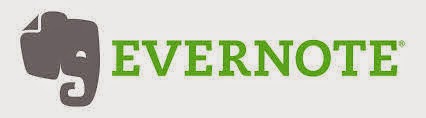 Let me say right off the bat this was not an easy fix...many other users in various forums had luck but scrolling further down you would find it didn't work for all and there is a good chance (but doubtful) that my own fix may not work. I say doubtful because you are essentially wiping absolutely everything that is Evernote from your computer before you install the latest version. I am really not sure why the Evernote Team has not made this fix incorporated in to their latest version or at the very least, create an Evernote Uninstaller Tool that cleans everything. Thier product is wonderful and I certainly recommend it as one of the top 5 apps to have on your mobile device as well as your computer!
Let me say right off the bat this was not an easy fix...many other users in various forums had luck but scrolling further down you would find it didn't work for all and there is a good chance (but doubtful) that my own fix may not work. I say doubtful because you are essentially wiping absolutely everything that is Evernote from your computer before you install the latest version. I am really not sure why the Evernote Team has not made this fix incorporated in to their latest version or at the very least, create an Evernote Uninstaller Tool that cleans everything. Thier product is wonderful and I certainly recommend it as one of the top 5 apps to have on your mobile device as well as your computer!My instructions are for Windows 8 (8.1) but obviously this works for Vista and 7
Ok here we go.
The first thing you are going to need to do is sign in to the administrator account of windows. This is a hidden account used basically for this exact problem and should NEVER be used on a routine basis. Once you are done with the repair you should be turning it off.
Right click on the start menu and choose Command Prompt (Admin)
Now type the following:
net user administrator /active:yes
if you get an error message it is because you forgot to add the space after "administrator" yes, there is a space there!
once this is done you can type 'exit' and return or simply close from the window X
Now sign out of your account and sign in to the newly created administrator. Give it a minute to do the initial setup of your desktop as this will be something it has never done before.
Once you are in to the desktop, go and download/install REVO uninstaller (Free will work but they give you 30 days free with the Pro one so I suggest using that--you can uninstall this program once you have completed this uninstall anyway)
Run the Revo uninstaller program and if you have not already uninstalled Evernote do so by right clicking on that icon in the programs list and UNINSTALL.
If you have already uninstalled evernote then it should not appear in the program list. In this case type the word evernote in to the search and it will then find any instance of it and you can RIGHT CLICK on it and choose uninstall. You will want to select all and then delete. This will remove all registry entries.
Once you have done this close the program and restart the computer. Go back in to the administrator account and start REVO uninstaller again and scan for evernote. If you have removed everything then it shouldn't find anything and if it does then RIGHT CLICK and choose uninstall and SELECT ALL and DELETE. Continue to do this if necessary.. I only had to do it once and when I restarted everything that was EVERNOTE was gone.
Once EVERNOTE no longer appears in the search of REVO, close the program.
Now go ahead and install EVERNOTE while still in the administrator account. Be sure to choose ADVANCED option and then you will have the option to choose INSTALL FOR ALL USERS.
You can also choose your location of the installation. (Since I have two hard drives, my D drive is my location as I keep my Windows Drive on C.)
Once EVERNOTE is installed, SIGN OUT of the administrator account and sign in to your account.
Now RIGHT CLICK on the START menu and choose Command Prompt (Admin)
Now type the following:
net user administrator /active:no
if you remembered the space after the administrator you should not have an error and you should be good to now type EXIT or click on the Windows X to close that.
You have now turned off the admininstrator account and you have successfully installed the latest version of EVERNOTE.
If you still need help you can contact me further as always, I can be a key click away by choosing me as your computer technical expert for any and all future maintenance.. just ask me how!