If you are an everyday user of the internet, surfing various websites for information as a typical user. A person that would consider themselves NOT technically apt but capable of using what tools they have in front of them, then you most likely should pay attention to this simple tip.
F1 is your best friend on the computer! No matter where you are, when you get stuck, try the F1 key first. I have blogged about this a few times in the past, with one that even included a small rant.
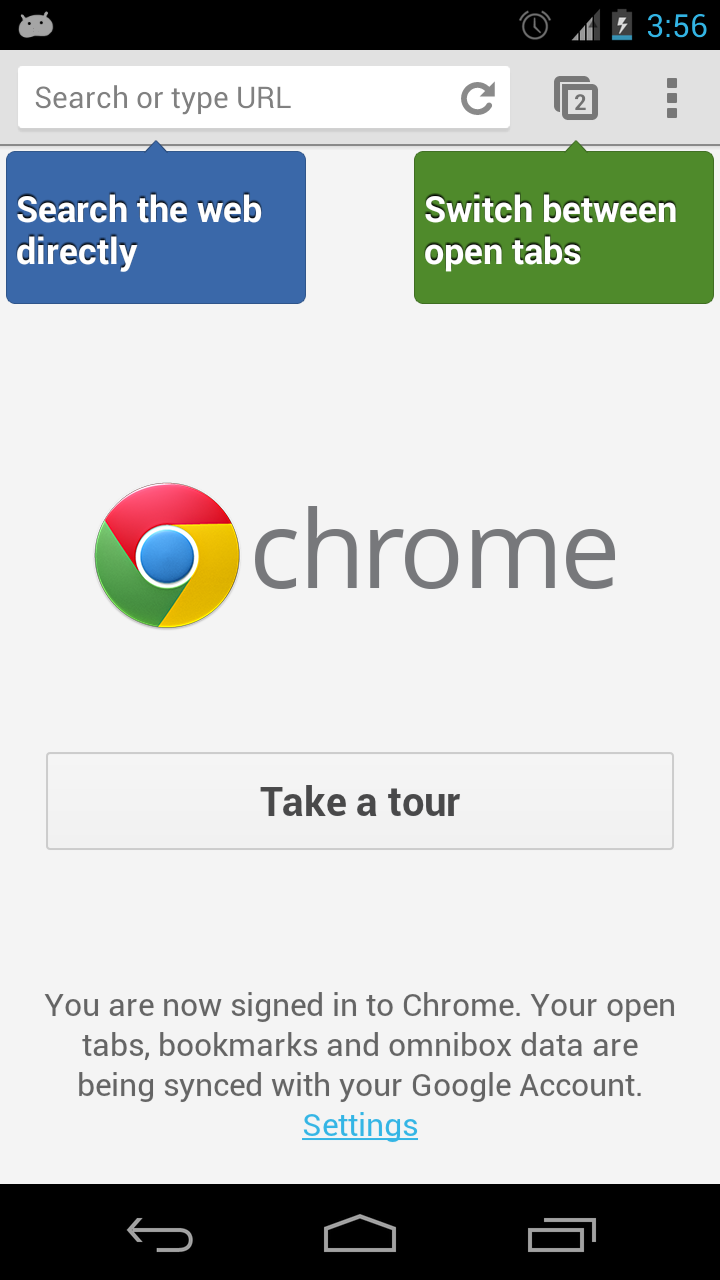
A few very basic things that I see happen to those using Chrome are the default home page and/or start page gets hijacked by something like the ASK web toolbar (for example). Along with this, you may also find new icons on your system tray (lower right corner of your computer), like SPEEDY PC or other malicious items that you know where there the last time you used your computer. These likely got installed by the accidental click on some banner ad within a website you visited or a pop up ad that you THOUGHT you clicked on the X to close it but that X was actually the permission it required to install. Chrome is very good when it comes to monitoring and securing your browsing but it isn't perfect no matter how advanced and up to date it tries to stay, there are always going to be the malicious script that sneaks through until a new Chrome Build is released. This is also where you may find some useful EXTENSIONS that you can use within the browser itself, although I do caution on many as they will only slow down your web surfing experience and may also cause you many false positives and/or blocking of legitimate websites. I therefore do not use any 'ad-blocking' or 'pop up blocker' extensions personally. I keep the extensions I use to more useful tools like 'read it later/instapaper' and 'checker plus for gmail', or the Google calendar checker extension. Of course you know where to look for these extensions, now that you have read the Chrome Help page..
The main thing when using any web browser is knowing the basic tools which would include things like the Home button, Refresh and New Tabs as well as knowing how to create a shortcut/bookmark as well as MANAGING BOOKMARKS. One other area where I find many client browsers all messed up with numerous bookmarks that are now dead and/or placed in sub folders of other folders, knowing they have no idea they even did this. Therefore getting familiar with the management of your bookmarks is most likely key.
As always, with this or any other issues you may have, you can always contact me directly and I can help clear things up for you.